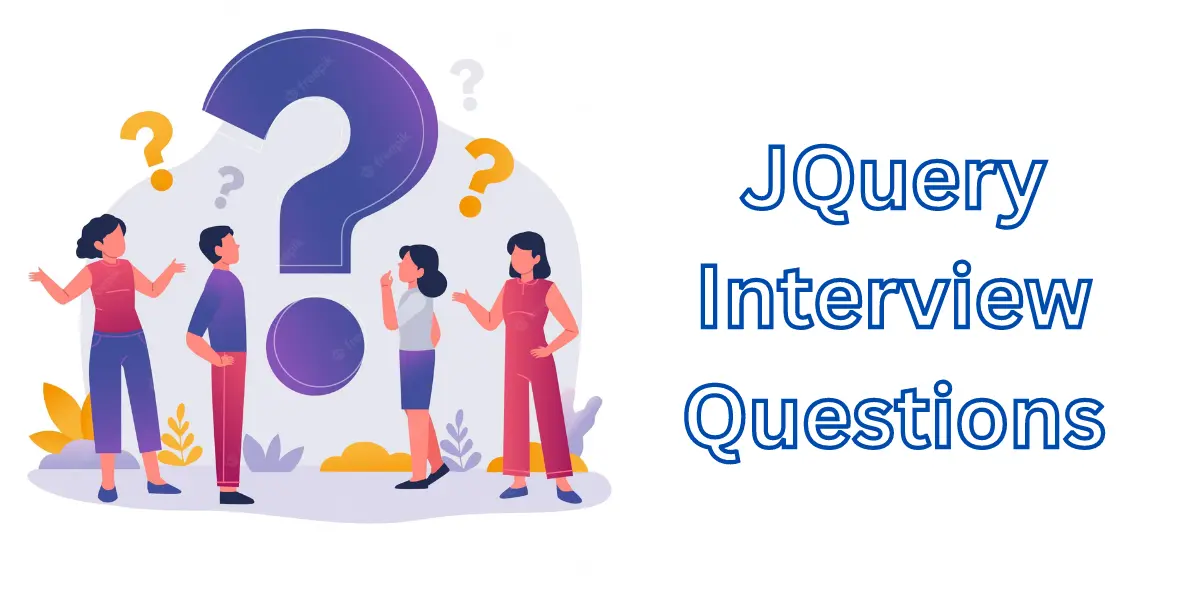
JQuery Interview Questions
What is jQuery?
jQuery is a popular and widely used JavaScript library designed to simplify front-end web development tasks. It was created by John Resig and first released in 2006. jQuery provides a concise and easy-to-use API that abstracts and simplifies many complex interactions with HTML documents, CSS styles, event handling, animations, and AJAX interactions.
Features and Benefits of jQuery include:
- DOM manipulation: jQuery allows developers to easily select and manipulate HTML elements on a web page using CSS-style selectors. This makes it simpler to change content, style, and structure dynamically.
- Event handling: jQuery provides a streamlined approach to adding event listeners to HTML elements, making it straightforward to respond to user interactions like clicks, keypresses, and more.
- AJAX support: jQuery simplifies making asynchronous HTTP requests (AJAX) to fetch data from the server and update parts of a web page without requiring a full page reload.
- Animation: jQuery provides a range of animation effects that can be applied to HTML elements, making it easy to create dynamic and interactive user interfaces.
- Cross-browser compatibility: jQuery abstracts many browser differences, allowing developers to write code that works consistently across various browsers.
- Extensibility: jQuery is designed to be easily extended through plugins, allowing developers to add custom functionalities or use third-party plugins to enhance their applications.
What is the difference between JavaScript and jQuery?
JavaScript and jQuery are related but distinct entities in web development. Here are the main differences between them:
- Core Purpose:
- JavaScript: JavaScript is a programming language that allows developers to add interactivity and dynamic behavior to web pages. It is a general-purpose language and can be used for both front-end and back-end development.
- jQuery: jQuery is a JavaScript library specifically designed to simplify and streamline common tasks in web development, especially on the front-end. It provides a set of pre-built functions and methods to make it easier to interact with HTML documents, handle events, manipulate the DOM, and perform AJAX requests.
2. Usage:
- JavaScript: As a programming language, JavaScript can be used for a wide range of tasks, including front-end development, back-end development (using Node.js), building mobile apps (using frameworks like React Native or Ionic), and even desktop applications (using frameworks like Electron).
- jQuery: jQuery is mostly focused on front-end web development. Its primary use is to simplify and enhance the client-side scripting in web browsers.
3. Syntax:
- JavaScript: JavaScript has its syntax and is a full-fledged programming language with conditional statements, loops, functions, objects, etc.
- jQuery: jQuery is written in JavaScript, so it uses JavaScript syntax. However, it provides a more concise and simplified syntax for common operations, making it easier to perform tasks like DOM manipulation and event handling.
4. Learning Curve:
- JavaScript: Learning JavaScript from scratch can be more challenging for beginners as it involves understanding core programming concepts and language features.
- jQuery: jQuery was originally created to make JavaScript easier to use, so it can be more accessible for beginners. It abstracts away some of the complexities of JavaScript and provides a more straightforward API.
5. Popularity and Usage:
- JavaScript: JavaScript is the core language of the web and is supported by all modern web browsers. It is widely used and an essential skill for web developers.
- jQuery: While jQuery was immensely popular in the past, its usage has declined in recent years due to the rise of modern JavaScript frameworks and libraries. Many of the tasks that were previously done with jQuery can now be handled more efficiently using native JavaScript or other frameworks.
In summary, JavaScript is a versatile programming language used for various purposes, including web development, while jQuery is a JavaScript library that simplifies front-end web development by providing a more straightforward API for common tasks. Nowadays, JavaScript is typically favored over jQuery for modern web development projects.
What is $() in jQuery library?
In the jQuery library, $() (or jQuery()) is the core function and a fundamental feature that allows you to select and manipulate elements in the Document Object Model (DOM) of a web page. It serves as a shortcut to access and work with elements in a more concise and intuitive manner.
The syntax of $() is as follows:
$(selector)
Here, selector is a string that specifies the HTML element(s) you want to target. The $() function, when called with a selector, returns a jQuery object that represents a collection of matched elements.
For example, to select all paragraphs on a page and hide them using jQuery, you can use the following code:
<!DOCTYPE html>
<html>
<head>
<title>Example Page</title>
<!-- Include jQuery library -->
<script src="https://code.jquery.com/jquery-3.6.0.min.js"></script>
</head>
<body>
<p>Paragraph 1</p>
<p>Paragraph 2</p>
<p>Paragraph 3</p>
<script>
// Select all paragraphs and hide them
$(document).ready(function() {
$('p').hide();
});
</script>
</body>
</html>
In this example, the $(document).ready() function ensures that the jQuery code executes only after the DOM has fully loaded, allowing the script to find and manipulate the paragraphs correctly.
The $() function also allows you to chain multiple jQuery methods together, enabling you to perform various operations on the selected elements easily. For instance, you could chain .addClass(), .removeClass(), or .css() to modify the appearance of the selected elements.
While $() is a powerful feature of jQuery, it’s worth noting that the same functionality can be achieved using modern JavaScript’s built-in methods, such as querySelectorAll(), for selecting elements and manipulating the DOM. As a result, with the rise of modern JavaScript frameworks and libraries, the usage of jQuery has diminished in recent years.
What are the effects methods used in jQuery?
In jQuery, effects methods are used to create various visual effects and animations on HTML elements. These methods allow you to add motion, transitions, and other dynamic changes to elements, enhancing the user experience. Here are some commonly used effects methods in jQuery:
- .show() and .hide(): These methods toggle the visibility of elements.
.show()displays hidden elements, while.hide()hides visible elements. - .fadeIn() and .fadeOut(): These methods gradually change the opacity of elements to create smooth fading in and out effects.
- .slideDown() and .slideUp(): These methods create a sliding animation to reveal or hide elements vertically.
- .slideDown() and .slideUp(): These methods create a sliding animation to reveal or hide elements vertically.
- .slideToggle(): This method toggles the visibility of elements with a sliding animation.
- .fadeIn() and .fadeOut(): These methods gradually change the opacity of elements to create smooth fading in and out effects.
- .fadeToggle(): This method toggles the visibility of elements with a fading animation.
- .animate(): This method allows you to create custom animations by specifying the CSS properties and values to be animated.
Here’s a brief example of how some of these effects methods can be used:
<!DOCTYPE html>
<html>
<head>
<title>jQuery Effects Example</title>
<!-- Include jQuery library -->
<script src="https://code.jquery.com/jquery-3.6.0.min.js"></script>
<style>
.box {
width: 100px;
height: 100px;
background-color: red;
margin: 10px;
display: none;
}
</style>
</head>
<body>
<button id="showHideButton">Show/Hide</button>
<div class="box"></div>
<script>
$(document).ready(function() {
// Show/hide the box with a slide animation
$('#showHideButton').click(function() {
$('.box').slideToggle();
});
});
</script>
</body>
</html>
In this example, clicking the “Show/Hide” button will toggle the visibility of the red box with a sliding animation.
Remember that jQuery is no longer as widely used as it once was, and modern web development often involves using CSS transitions, animations, or more modern JavaScript frameworks for handling complex animations and effects.
What is the use of toggle() method in JQuery?
In jQuery, the toggle() method is used to toggle the visibility of elements with a simple show/hide effect. It provides a convenient way to alternate between showing and hiding elements based on their current visibility state.
The syntax of the toggle() method is as follows:
$(selector).toggle();
Here, selector is a string that specifies the HTML element(s) you want to target.
When you call toggle() on an element, jQuery will check its current visibility state. If the element is hidden (using display: none, visibility: hidden, or similar CSS properties), the toggle() method will show it with a default display value (e.g., display: block). If the element is visible, toggle() will hide it.
Here’s an example of using the toggle() method:
<!DOCTYPE html>
<html>
<head>
<title>jQuery toggle() Example</title>
<!-- Include jQuery library -->
<script src="https://code.jquery.com/jquery-3.6.0.min.js"></script>
<style>
.box {
width: 100px;
height: 100px;
background-color: red;
margin: 10px;
}
</style>
</head>
<body>
<button id="toggleButton">Toggle Box</button>
<div class="box"></div>
<script>
$(document).ready(function() {
// Toggle the box when the button is clicked
$('#toggleButton').click(function() {
$('.box').toggle();
});
});
</script>
</body>
</html>
In this example, clicking the “Toggle Box” button will show or hide the red box depending on its current visibility state.
The toggle() method is handy for quickly adding basic show/hide functionality to elements, but keep in mind that it does not support more complex animations. If you need more advanced animations, you may want to consider using the fadeIn(), fadeOut(), slideToggle(), or custom animations with the animate() method. Additionally, as mentioned before, jQuery is not as prevalent in modern web development, and CSS transitions and animations or modern JavaScript frameworks are often preferred for handling more sophisticated effects.
What is the use of delay() method in JQuery?
In jQuery, the delay() method is used to introduce a pause or delay in the execution of subsequent jQuery methods or animations in the queue. It is particularly useful when you want to add a time delay between consecutive animations or operations.
The syntax of the delay() method is as follows:
$(selector).delay(duration);
Here, selector is a string that specifies the HTML element(s) you want to target, and duration is the time delay in milliseconds.
The delay() method works by adding a pause to the queue of methods to be executed on the selected elements. It does not affect the current method or animation; instead, it delays the start of subsequent methods in the queue.
Here’s an example of using the delay() method:
<!DOCTYPE html>
<html>
<head>
<title>jQuery delay() Example</title>
<!-- Include jQuery library -->
<script src="https://code.jquery.com/jquery-3.6.0.min.js"></script>
<style>
.box {
width: 100px;
height: 100px;
background-color: red;
margin: 10px;
}
</style>
</head>
<body>
<button id="animateButton">Animate</button>
<div class="box"></div>
<script>
$(document).ready(function() {
// Animate the box with a delay
$('#animateButton').click(function() {
$('.box')
.delay(1000) // Delay for 1000 milliseconds (1 second)
.fadeOut(1000) // Fade out over 1000 milliseconds
.delay(1000) // Delay again for 1000 milliseconds (1 second)
.fadeIn(1000); // Fade in over 1000 milliseconds
});
});
</script>
</body>
</html>
In this example, clicking the “Animate” button will fade out the red box, then introduce a 1-second delay, and finally fade the box back in. The delay() method ensures that the subsequent animations (fadeOut() and fadeIn()) wait for the specified time before executing.
The delay() method is a helpful tool when you need to create simple time-based sequencing in your jQuery animations and effects. However, for more complex animations or delays that depend on user interactions or events, you may need to use setTimeout() or other approaches. Additionally, in modern web development, CSS animations and transitions, or the use of more advanced animation libraries like GSAP (GreenSock Animation Platform), are often preferred over jQuery for handling complex animations.
What is the use of html() method in JQuery?
In jQuery, the html() method is used to get or set the HTML content of elements on a web page. It allows you to manipulate the content of an element, either by extracting its HTML content or by replacing it with new HTML content.
The syntax of the html() method is as follows:
- To get the HTML content:
$(selector).html();
- To set the HTML content:
$(selector).html(newHtmlContent);
Here, selector is a string that specifies the HTML element(s) you want to target, and newHtmlContent is the new HTML content you want to set.
Getting HTML content:
When you use html() without any arguments, it returns the HTML content of the first matched element in the jQuery collection. For example:
<!DOCTYPE html>
<html>
<head>
<title>jQuery html() Example</title>
<!-- Include jQuery library -->
<script src="https://code.jquery.com/jquery-3.6.0.min.js"></script>
</head>
<body>
<div id="myDiv">
<p>This is a paragraph.</p>
</div>
<script>
$(document).ready(function() {
// Get the HTML content of the div with ID "myDiv"
var content = $('#myDiv').html();
console.log(content); // Output: <p>This is a paragraph.</p>
});
</script>
</body>
</html>
Setting HTML content:
When you use html(newHtmlContent), it replaces the HTML content of all matched elements in the jQuery collection with the new HTML provided. For example:
<!DOCTYPE html>
<html>
<head>
<title>jQuery html() Example</title>
<!-- Include jQuery library -->
<script src="https://code.jquery.com/jquery-3.6.0.min.js"></script>
</head>
<body>
<div id="myDiv">
<p>This is a paragraph.</p>
</div>
<script>
$(document).ready(function() {
// Set new HTML content for the div with ID "myDiv"
$('#myDiv').html('<p>This is the new content.</p>');
});
</script>
</body>
</html>
In this example, the HTML content of the div with ID “myDiv” will be replaced with the new paragraph element specified.
The html() method is a powerful way to modify the content of elements dynamically. However, be cautious when using it, especially if the new content includes user-generated or untrusted data, as it could lead to security vulnerabilities like cross-site scripting (XSS) attacks. Always sanitize and validate input before using it as HTML content.