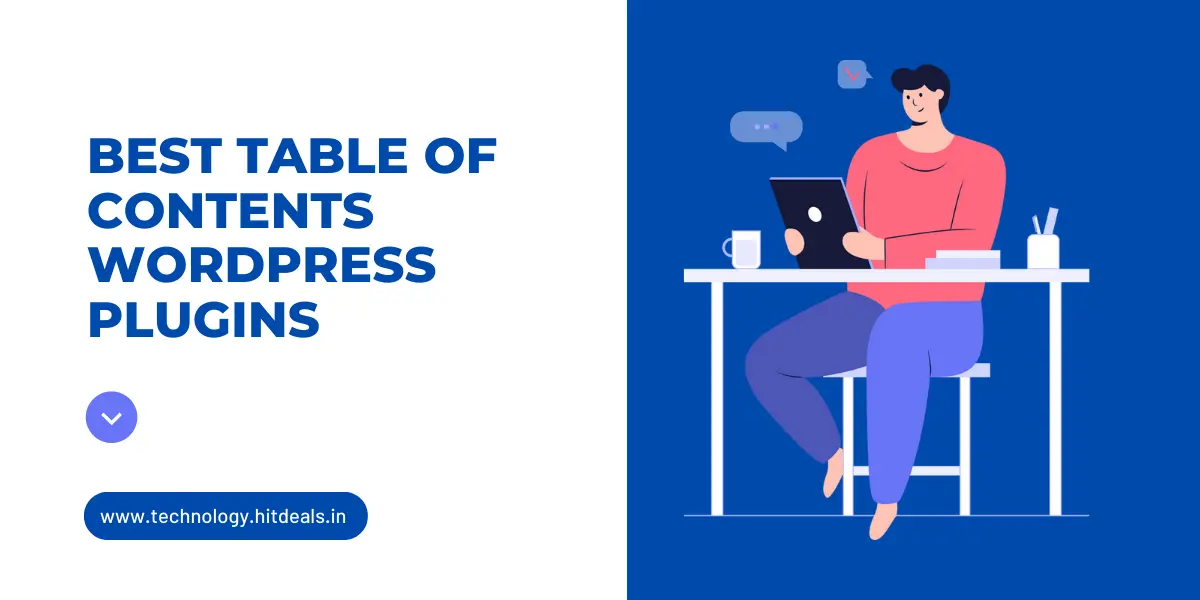
Best Table of Contents WordPress Plugins – 2023
There are several popular and highly regarded table of contents plugins for WordPress. However, keep in mind that the WordPress plugin landscape is constantly evolving, and newer options might have emerged since then. Here are some of the best table of contents plugins as of my last update:
Table Of Contents Plus
This plugin is widely used and allows you to automatically create a table of contents for your posts, pages, or custom post types. It offers various styling options, including hierarchical lists and smooth scrolling.
LuckyWP Table Of Contents
A lightweight and easy-to-use plugin that automatically generates a table of contents based on headings in your content. It supports smooth scrolling and customizable appearance.
Easy Table Of Contents
This plugin comes with a user-friendly interface, allowing you to easily generate and customize your table of contents. It supports post types, hierarchical headings, and multiple predefined styles.
Fixed TOC
This plugin is popular for creating floating or fixed table of contents that follows the user as they scroll through the page. It supports smooth scrolling and customizable appearance.
CM Table Of Contents
A feature-rich plugin that lets you generate a table of contents for pages and posts, customize its appearance, and control which headings to include.
Heroic Table Of Contents
This plugin provides an automatic table of contents generation and allows you to insert multiple tables of contents in a single page. It also offers a good range of customization options.
TOP Table Of Contents
TOP Table of Contents is a premium plugin that offers even more features and customization options than the free plugins. It can create a sticky table of contents that stays visible as you scroll down the page, and it also supports SEO-friendly code.
Ultimate blocks
Ultimate Blocks is a premium plugin that comes with a table of contents block that you can use to add a table of contents to your posts and pages. The block offers a variety of customization options, including the ability to choose the heading levels to include, the font size, the color scheme, and more.
Remember to check the latest reviews, ratings, and compatibility with your version of WordPress before installing any plugin. Additionally, I recommend backing up your website before installing new plugins to ensure that you can easily revert to a stable state in case of any compatibility or performance issues.
To use a table of contents plugin in WordPress, follow these steps:
- Install and activate the plugin.
- Go to Settings > Plugins > Table of Contents.
- Configure the plugin settings to your liking.
- Save your changes.
Once you have configured the plugin, you can add a table of contents to your posts and pages by using the plugin’s shortcode or Gutenberg block.
Here are some additional tips for using a table of contents plugin in WordPress:
- Use a consistent heading structure throughout your posts and pages. This will make it easier for the plugin to generate a table of contents that is easy to read and navigate.
- Choose the right heading levels to include in your table of contents. You don’t want to include too many heading levels, or your table of contents will be too cluttered.
- Customise the look and feel of your table of contents to match your website’s design.
Using a table of contents plugin is a great way to make your WordPress posts and pages more user-friendly. It can help visitors find the information they’re looking for quickly and easily, which can lead to increased engagement and conversions.