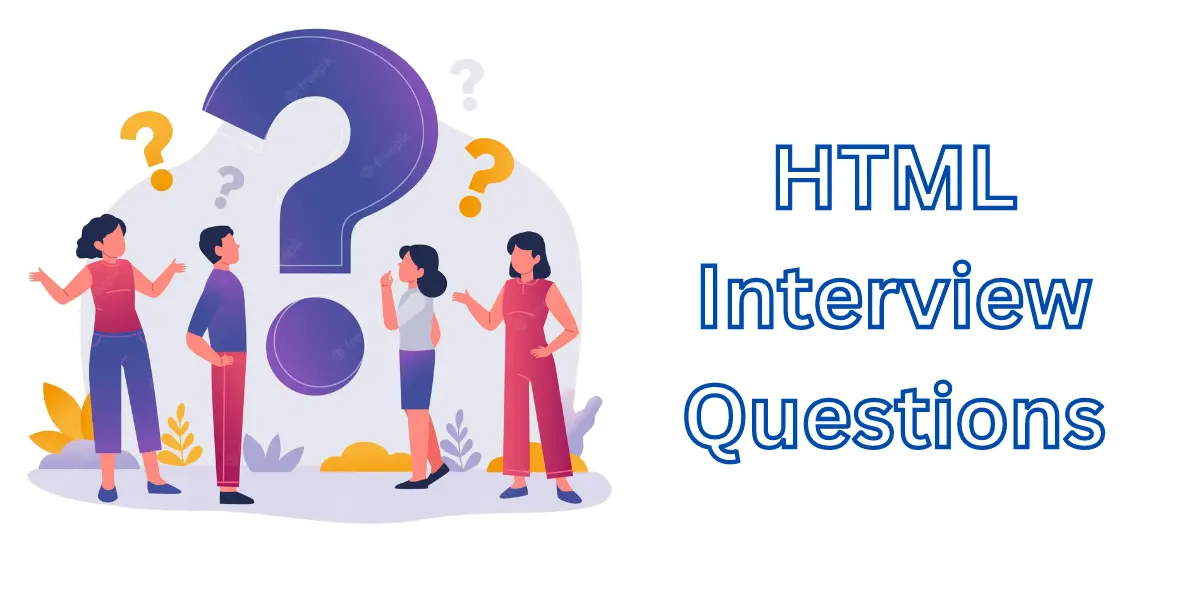
HTML Interview Questions
This post covers the maximum frequently asked HTML and HTML5 questions asked in interviews.
What is HTML?
HTML, short for HyperText Markup Language, is the standard markup language used for creating and structuring content on the World Wide Web. It forms the backbone of web pages and is used to define the structure and presentation of the content on a website. HTML uses a series of elements and tags to describe the various components of a webpage, such as headings, paragraphs, images, links, tables, and more.
Here’s how HTML works:
- Elements: HTML documents are made up of individual elements, which consist of a start tag, content, and an end tag. The start tag denotes the beginning of an element, and the end tag denotes the end. The content is the information or media that falls within the element.
- Tags: Tags are used to mark up the content and tell the web browser how to display it. Tags are enclosed in angle brackets (< >), and most of them come in pairs (start and end tags) to define the boundaries of the content.
- Nesting: Elements can be nested inside each other, creating a hierarchical structure. Proper nesting is essential for maintaining the correct structure and formatting of the webpage.
HTML provides the basic structure and content of a webpage but does not handle the visual aspects like colors, fonts, and layouts. To add visual styles and presentation, CSS (Cascading Style Sheets) is used in conjunction with HTML.
What are Tags?
In the context of HTML (HyperText Markup Language), tags are the fundamental building blocks used to mark up and structure the content of a webpage. Tags are written using angle brackets (< >) and come in pairs: an opening tag and a closing tag. The opening tag denotes the beginning of an element, and the closing tag denotes the end. The content of the element is placed between the opening and closing tags.
For example, the <p> tag is used to define a paragraph, and it looks like this:
<p>This is a paragraph of text.</p>
In this example, <p> is the opening tag, and </p> is the closing tag. The content "This is a paragraph of text." is the actual text of the paragraph.
Tags tell the web browser how to display the content they surround. They provide semantic meaning to the content and help structure the webpage appropriately. Different tags represent different types of content, such as headings, paragraphs, images, links, tables, lists, and more.
Some commonly used HTML tags include:
<h1>, <h2>, <h3>, ... <h6>: Headings of different levels
<p>: Paragraph
<a>: Anchor or hyperlink
<img>: Image
<ul>: Unordered list
<ol>: Ordered list
<li>: List item
<table>, <tr>, <td>: Table and its rows and cells, respectively
<div>, <span>: Generic container elements used for layout and grouping
<form>, <input>, <textarea>, <button>: Form elements for user input
It’s important to use tags correctly, with proper nesting, to ensure a well-structured and valid HTML document. The use of tags, along with CSS (Cascading Style Sheets), allows web developers to control the presentation and layout of the content, resulting in visually appealing and functional webpages.
How many types of heading does an HTML contain?
Here’s how the six levels of headings are used in HTML:
<h1>: Highest-level heading. It represents the main heading of a page and is typically used for the title of the content or the entire webpage.<h2>: Second-level heading. It is used for subheadings, which are of slightly lower importance than the main heading.<h3>: Third-level heading. It is used for subheadings that are even less important than<h2>but more important than<h4>.<h4>: Fourth-level heading. It represents a lower-level subheading, suitable for sections within sections.<h5>: Fifth-level heading. It is used for even smaller subheadings, if necessary.<h6>: Lowest-level heading. It is the least important of all the heading levels and is used for minor subsections or additional details.
How to create a hyperlink in HTML?
Creating a hyperlink (or link) in HTML is achieved using the anchor element <a>. The anchor element allows you to link to another web page, a file, an email address, or any other resource with a valid URL. When a user clicks on a hyperlink, the browser will navigate to the specified destination.
To create a hyperlink in HTML, you need to use the following syntax:
<a href="URL">Link Text</a>
Here’s a breakdown of the elements in the anchor element:
href: This attribute specifies the URL or destination that the hyperlink should point to. It can be an absolute URL, a relative URL, an email address (with themailto:prefix), or a file path (local resources).Link Text: This is the visible text that the user will see on the webpage. When they click on this text, they will be taken to the destination specified in thehrefattribute.
Which HTML tag is used to display the data in the tabular form?
To display data in tabular form in HTML, you use the <table> element. The <table> element is a container that allows you to create structured tables by using other elements like <tr> (table row), <th> (table header), and <td> (table data/cell).
Here’s a basic example of creating a table in HTML:
<!DOCTYPE html>
<html>
<head>
<title>Table Example</title>
</head>
<body>
<table>
<tr>
<th>Name</th>
<th>Age</th>
<th>City</th>
</tr>
<tr>
<td>Hitesh</td>
<td>30</td>
<td>Surat</td>
</tr>
<tr>
<td>Bhumi</td>
<td>28</td>
<td>London</td>
</tr>
</table>
</body>
</html>
In this example, we have created a simple table with three columns: Name, Age, and City. The first row of the table contains table headers, represented by the <th> element. The subsequent rows contain table data, represented by the <td> element.
Each <tr> element defines a new row in the table, and within each row, you use <td> or <th> elements to create individual cells containing the data.
You can further enhance the table with various attributes and additional elements to provide additional information and improve accessibility. For example, you can use the colspan and rowspan attributes to span cells across multiple columns or rows, respectively.
What are some common lists that can be used to designing a html page?
When designing a web page, lists are commonly used to organize and present information in a structured and easy-to-read format. Lists are versatile and can be used for various purposes, including navigation, content organization, and feature lists. Here are some common types of lists used in web page design:
- Ordered List (
<ol>): An ordered list is used to present a list of items in a specific sequence, typically numbered. Each list item is represented by the<li>(list item) element.
Example:
<ol>
<li>First item</li>
<li>Second item</li>
<li>Third item</li>
</ol>
- Unordered List (
<ul>): An unordered list is used to present a list of items with no specific sequence and typically marked with bullet points. Each list item is represented by the<li>element.
Example:
<ul>
<li>Item A</li>
<li>Item B</li>
<li>Item C</li>
</ul>
- Description List (
<dl>): A description list is used to associate terms (defined terms) with their corresponding descriptions (definitions). Each term is represented by the<dt>(definition term) element, and each description is represented by the<dd>(description) element.
Example:
<dl>
<dt>Term 1</dt>
<dd>Description for Term 1</dd>
<dt>Term 2</dt>
<dd>Description for Term 2</dd>
</dl>
- Nested Lists: Lists can be nested inside other lists to create more complex hierarchies and structures. You can use
<ul>inside<li>or<ol>inside<li>.
Example:
<ul>
<li>Item A</li>
<li>
Item B
<ul>
<li>Subitem B1</li>
<li>Subitem B2</li>
</ul>
</li>
<li>Item C</li>
</ul>
These lists are powerful tools to present content in an organized manner. When used properly, they enhance the readability and user experience of your web page. Additionally, combining lists with appropriate CSS styling can make them visually appealing and complement the overall design of your website.
What is the difference between HTML elements and tags?
The terms “HTML elements” and “tags” are often used interchangeably, but they have slightly different meanings in the context of HTML.
- HTML Elements:
HTML elements are the building blocks of HTML documents. They represent the different parts of a webpage’s content, structure, and functionality. An HTML element consists of a start tag, content, and an end tag (in some cases). The start tag indicates the beginning of the element, the end tag (if present) indicates the end, and the content is the information or media that falls within the element. Some elements do not require an end tag, and they are known as “void” or “self-closing” elements.
For example, the <p> element is used to define a paragraph in HTML:
<p>This is a paragraph.</p>
Here, <p> is the start tag, </p> is the end tag, and “This is a paragraph.” is the content of the paragraph element.
- HTML Tags:
HTML tags are the syntax used to define HTML elements. They consist of angle brackets (< and >) and are used to mark up the content on a webpage, indicating the beginning and end of elements. HTML tags come in pairs, with an opening tag to start an element and a closing tag to end it. The opening tag and closing tag together form an HTML element.
In the previous example, <p> and </p> are the HTML tags that create the paragraph element.
So, to summarize:
- HTML elements represent the content and structure of a webpage.
- HTML tags are the syntax used to create HTML elements.
HTML elements are comprised of one or more HTML tags, and they define the structure and semantics of a webpage. Understanding the difference between elements and tags is essential when working with HTML to ensure you create well-formed and valid web pages.
What is a style sheet?
A style sheet, often referred to as CSS (Cascading Style Sheets), is a type of document or code used to control the presentation and layout of HTML (HyperText Markup Language) documents. CSS provides a way to separate the content and structure of a webpage from its visual appearance, enabling web designers and developers to apply consistent styles across multiple pages.
The main purpose of CSS is to define how HTML elements should be displayed on a web page. This includes defining properties such as colors, fonts, sizes, margins, padding, and positioning of various elements. By using CSS, you can create visually appealing and responsive websites with consistent styles, making it easier to maintain and update the design.
The term “Cascading” in CSS refers to the way styles are applied in a hierarchical manner. If there are conflicting styles for the same element, the browser follows a set of rules to determine which style should be applied, based on specificity and inheritance.
There are three primary ways to apply CSS to HTML documents:
- Inline Styles: CSS rules are directly applied to individual HTML elements using the
styleattribute.
<p style="color: blue; font-size: 16px;">This is a paragraph with inline styles.</p>
- Internal Stylesheet: CSS rules are placed within the
<style>element in the head section of an HTML document.
<!DOCTYPE html>
<html>
<head>
<title>Internal Stylesheet Example</title>
<style>
p {
color: blue;
font-size: 16px;
}
</style>
</head>
<body>
<p>This is a paragraph with internal styles.</p>
</body>
</html>
- External Stylesheet: CSS rules are defined in an external CSS file and linked to the HTML document using the
<link>element.
CSS file (styles.css):
p {
color: blue;
font-size: 16px;
}
HTML file:
<!DOCTYPE html>
<html>
<head>
<title>External Stylesheet Example</title>
<link rel="stylesheet" href="styles.css">
</head>
<body>
<p>This is a paragraph with external styles.</p>
</body>
</html>
Using external stylesheets is the most common and recommended method as it promotes better separation of concerns, allowing you to keep your HTML clean and maintainable while managing all the styles in a separate file.
Overall, CSS is a crucial tool for web design, enabling developers to create attractive, consistent, and user-friendly web pages.
Explain the layout of HTML?
The layout of an HTML (HyperText Markup Language) document refers to the way its elements are organized and positioned to create the structure and visual presentation of a web page. The layout is crucial for designing a well-structured and aesthetically pleasing webpage. The layout is achieved using a combination of HTML elements and CSS (Cascading Style Sheets). Here’s a brief explanation of the key components of an HTML layout:
- Document Structure:
An HTML document follows a specific structure. It begins with a<!DOCTYPE>declaration, which specifies the version of HTML being used. The<html>element encloses the entire content of the document, and it contains two main sections: a.<head>: This section includes metadata about the document, such as the title, character encoding, CSS links, and script references. b.<body>: This section contains the visible content of the webpage, including text, images, links, and other HTML elements. - Header Section:
The header section typically appears within the<head>element. It contains elements that provide information about the webpage but are not directly visible on the page. For example, you can set the title of the page using the<title>element, include external CSS files or internal styles using<link>or<style>elements, and add meta tags for SEO and browser configuration. - Navigation:
The navigation section contains links or menus that help users navigate through the website. It can be created using a combination of HTML elements like lists (<ul>,<ol>, and<li>) and hyperlinks (<a>). Common navigation styles include horizontal and vertical menus. - Main Content:
The main content section includes the primary content of the webpage. It contains paragraphs, headings, images, multimedia, and other elements that deliver the main message or purpose of the page. The main content is usually placed within the<main>element, but it can also be directly placed inside the<body>element. - Sidebar:
The sidebar is an optional section that appears alongside or adjacent to the main content. It can contain secondary information, widgets, advertisements, or other elements that complement the main content. The sidebar is typically placed within a<aside>element. - Footer:
The footer section is placed at the bottom of the webpage and contains information such as copyright notices, contact information, and links to related pages. The footer is usually enclosed in the<footer>element. - Layout and Styling:
The visual appearance and arrangement of the HTML elements are controlled using CSS. CSS enables web developers to apply styles, colors, fonts, spacing, and positioning to create a visually appealing layout. Styles can be applied using inline styles, internal styles within the<style>element, or external stylesheets linked using the<link>element.
By organizing and structuring HTML elements appropriately and using CSS to style them, web developers can create attractive, responsive, and user-friendly layouts for their web pages.