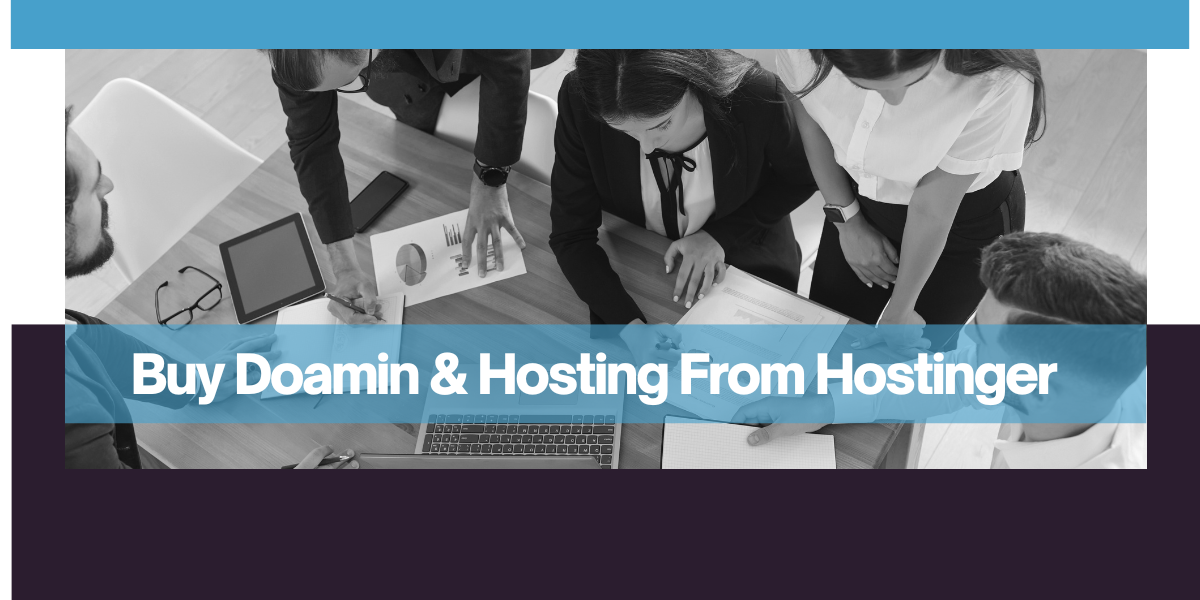
How to Buy Domain and Hosting From Hostinger (Step By Step)
Table of Contents
Whether you’re starting a blog, launching an online store, or creating a portfolio or service website, the first crucial steps involve purchasing a domain and hosting. Hostinger is a popular choice for these services due to its affordable pricing, user-friendly interface, and excellent customer support. In this guide, we will walk you through the process of buying a domain and hosting from Hostinger, so you can get your website up and running quickly.
Step 1: Visit the Hostinger Website
First, go to the official Hostinger website (https://www.hostinger.com/). Once you’re on the homepage, you’ll see various plans for web hosting. Hostinger offers shared hosting, VPS hosting, cloud hosting, and more. For most beginners, shared hosting is a good starting point.
Step 2: Choose a Hosting Plan
Hostinger offers several hosting packages to suit different needs. The primary options are:
- Single Shared Hosting: Ideal for small websites or personal blogs, this plan includes hosting for one website and offers 50 GB SSD storage.
- Premium Shared Hosting: Perfect for growing websites, this plan supports multiple websites, 100 GB SSD storage, offering more resources and unlimited bandwidth.
- Business Shared Hosting: Designed for small businesses, this plan includes extra features like add 100 websites, 200 GB NVMe storage, daily backups, Free automatic website migration, better performance, and more resources.
- Cloud Startup Hosting: Designed for Big businesses, this plan includes extra features like add 300 websites, 200 GB NVMe storage, daily backups, Free CDN, Free automatic website migration, better performance, and more resources.
Compare these plans and choose the one that suits your needs. Click the “Select” button under your desired plan.
Step 3: Choose a Domain Name
After selecting your hosting plan, you’ll be prompted to choose a domain name. A domain is the web address where people will find your website, such as www.yourwebsite.com.
- Enter Your Domain Name: In the domain search box, type in the name you want for your website. Hostinger will check the availability of the domain.
- Select the Extension: Choose the domain extension (
.com,.net,.org, etc.) that suits your website..comis the most common, but you may also choose others depending on your goals.
If the domain you want is available, you can proceed to add it to your cart. If it’s not available, Hostinger will suggest alternatives, or you can try a different name.
Step 4: Create an Account
To continue with the purchase, you’ll need to create a Hostinger account. You can do this by signing up with an email address or by using Google or Facebook for quick registration. Make sure to use an email that you have access to as it will be used for important updates and information.
Step 5: Select the Duration of the Plan
Hostinger offers various durations for hosting plans, ranging from 1 month to 48 months. The longer your subscription, the more you save per month. Choose a plan duration that works best for your budget and needs. The most common choice is the 12-month or 24-month plan, which offers great discounts.
Step 6: Add Extras (Optional)
Before checking out, Hostinger may offer additional services such as:
- Daily Backups: Protect your data by getting automatic daily backups of your website.
- Cloudflare Protection: Enhance your website’s security and performance with Cloudflare integration.
- SSL Certificate: Ensure your website is secure with a free SSL certificate, which is included in most hosting plans.
You can choose to add any of these services or proceed without them.
Step 7: Complete the Payment
Once you’ve reviewed your selections, it’s time to complete the payment. Hostinger accepts various payment methods, including:
- Credit/Debit Cards
- PayPal
- Cryptocurrency (such as Bitcoin)
Fill in your payment details and click on the “Submit Payment” button. Hostinger will process your order, and you will receive a confirmation email with details about your purchase.
Step 8: Set Up Your Website
After your payment is successful, you can log in to your Hostinger account and start setting up your website. Hostinger provides an intuitive control panel (hPanel), where you can manage your domain, install content management systems (such as WordPress), and configure email accounts.
If you are unsure about how to proceed, Hostinger has a comprehensive support section with tutorials, or you can reach out to their 24/7 customer support for assistance.
Conclusion’
Buying a domain and hosting from Hostinger is a simple and straightforward process. By following these steps, you can secure your domain, purchase the right hosting plan, and start building your website in no time. Hostinger’s affordable pricing, coupled with its variety of features, makes it a great choice for beginners and experienced users alike.