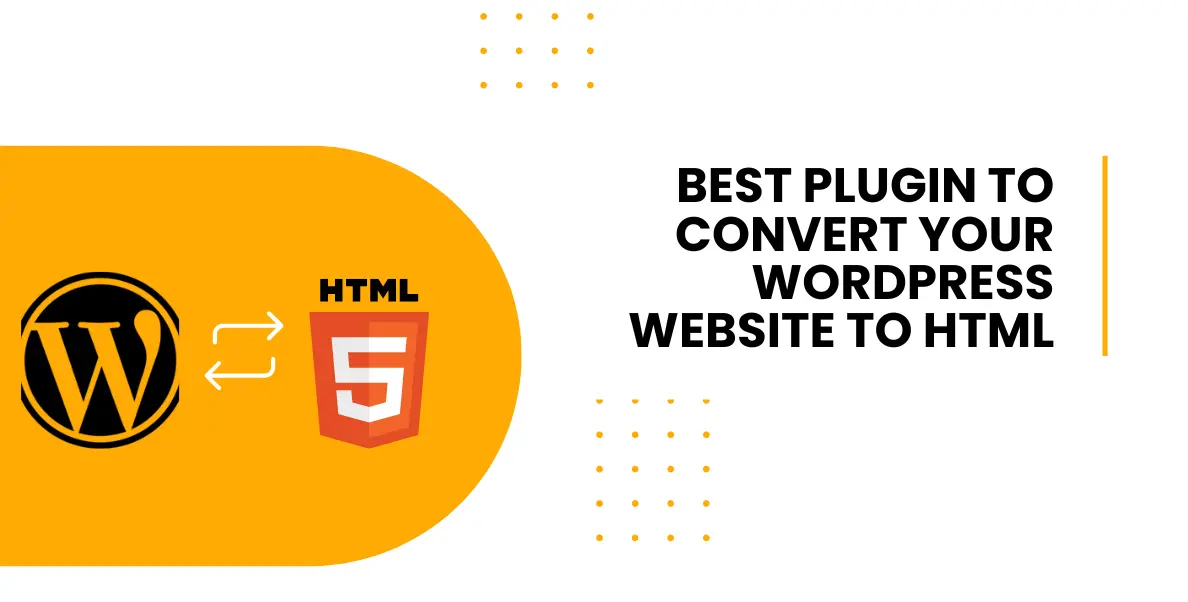
Best Plugin to Convert Your WordPress Website to HTML
Converting a WordPress website to static HTML can be useful for various reasons, such as improving site speed, reducing hosting costs, or creating a static backup of your site. There are several tools and methods available to achieve this conversion. Here are some popular Options:
Simply Static
Simply Static is a WordPress plugin that allows you to generate a static HTML version of your website. It will crawl your site, create a static snapshot, and package it as a downloadable ZIP file. You can then host this static version on any web server. Note that some dynamic features may not work in the static version.
WP2Static
Similar to Simply Static, WP2Static is another WordPress plugin that generates a static version of your site. It supports various deployment options, including exporting to ZIP, deploying to Netlify, GitHub Pages, and more.
Jekyll
Jekyll is a popular static site generator that allows you to convert your content, written in plain text files, into a static HTML website. It’s especially popular among bloggers and developers who want a simple and efficient way to build and maintain static sites. Jekyll is written in Ruby and offers a wide range of features and themes that make it easy to create professional-looking websites.
Here’s a step-by-step guide on how to convert your WordPress website to a static HTML site using Jekyll:
1. Export WordPress Content: Before starting the conversion, you need to export your WordPress content. Log in to your WordPress admin panel, go to “Tools” > “Export,” and select the content you want to export (posts, pages, etc.). Choose the “XML” format and download the export file.
2. Set Up Jekyll: Make sure you have Ruby and RubyGems installed on your computer. Then, install Jekyll by running the following command in your terminal or command prompt:
gem install jekyll bundler
3. Create a New Jekyll Site: Create a new Jekyll site using the following command:
jekyll new my-site
cd my-site
This will create a new Jekyll project in a folder called “my-site.”
4. Install Jekyll Plugins: To handle the WordPress export file, you’ll need to install the “jekyll-import” plugin. Add the following line to your “Gemfile” in the root of your Jekyll project:
gem 'jekyll-import'
Then, run the following command to install the required plugins:
bundle install
5. Import WordPress Content: Now, you can import your WordPress content using the “jekyll-import” plugin. Place your WordPress export file (in XML format) in the root of your Jekyll project folder, and run the following command:
bundle exec jekyll import wordpress --file <your-export-file.xml>
This command will import your WordPress posts and pages into your Jekyll project.
6. Customize the Jekyll Theme: Jekyll comes with a default theme, but you can customize it or use any other Jekyll theme available on sites like GitHub or RubyGems. Modify the layout, CSS, and other aspects to match your desired look and feel.
7. Build the Static Site: To build your static site, run the following command:
bundle exec jekyll build
This command generates your website into a “_site” folder within your Jekyll project directory.
8. Deploy the Static Site: After building your site, you can deploy it to any web server or hosting service that supports static websites. You can use services like GitHub Pages, Netlify, or simply copy the contents of the “_site” folder to your hosting server.
Remember that Jekyll is a flexible and powerful tool, but it may require some technical knowledge and familiarity with command-line interfaces. If you encounter any issues during the conversion process, refer to the Jekyll documentation or seek help from the Jekyll community.
Hugo
Hugo is another static site generator, like Jekyll, but written in Go. It’s known for its speed and simplicity. Similar to Jekyll, you’ll need to export your WordPress content and then use a Hugo theme to structure and style your site.
Gatsby
Gatsby is a powerful static site generator based on React. It can be used to create feature-rich static websites, and there are plugins available to import content from WordPress and generate static HTML files.
Scrapy
If you have some technical expertise, you can use Scrapy, a Python-based web scraping framework, to crawl your WordPress site and extract the content into HTML files. This approach requires more technical knowledge but offers more control over the conversion process.
Manual Conversion
For smaller websites, you can manually copy the content from your WordPress pages and posts into static HTML files using a code editor. This method is time-consuming and may not be suitable for larger sites, but it gives you complete control over the process.
Before you proceed with any conversion, make sure to back up your WordPress website, as the conversion process may lead to data loss if not done correctly. Additionally, keep in mind that static HTML sites won’t have the same dynamic features as your WordPress site, such as comments or form submissions, without additional implementation.